Learn How to Save Your Cubase Project the Right Way – Step-by-Step for Beginners
Just starting out with Cubase 14? Saving your project properly is one of the most important things to avoid losing your hard work. In this tutorial, you’ll learn how to save your music project in Cubase quickly and safely. Follow these simple steps:
🔹 Step 1: Create a New Project
Open Cubase 14 and go to File > New Project. Choose a template or an empty project to start.
🔹 Step 2: Set Your Save Location
Cubase will ask where to save the project folder. Choose a specific folder (not the default one) to stay organized.
🔹 Step 3: Save the Project
Click File > Save As and give your project a clear name (e.g., "MyFirstTrack").
🔹 Step 4: Enable Autosave (Optional but Recommended)
Go to Edit > Preferences > General and enable Autosave to back up your work automatically.
🔹 Step 5: Save Regularly While Working
Use Ctrl + S (or Cmd + S on Mac) often to make sure no changes are lost.
🔹 Step 6: Export Backup (Optional)
Before closing, go to File > Back up Project to create a backup copy in a separate folder
Here are the most common questions people ask about saving their first project in Cubase, along with simple, helpful answers:
1. How do I save a project in Cubase for the first time?
To save your first project:
-
Go to File > Save As
-
Choose a name (like "MyFirstTrack")
-
Select a folder location to save the project files.
This will create a new.cpr(Cubase Project) file along with its folder.
2. Where should I save my Cubase project?
Always save it in a new, clearly labeled folder. Avoid saving in default folders or desktop. Keeping each project in its own folder helps manage audio files and backups properly.
3. What is the difference between 'Save' and 'Save As' in Cubase?
-
Save updates the current project.
-
Save As lets you save a new version of the project under a different name or location.
Use “Save As” the first time and then regularly hit “Save” (Ctrl+S or Cmd+S).
4. Does Cubase autosave my project automatically?
Not by default.
To turn on Autosave, go to:
Edit > Preferences > General > Autosave
Enable it and set your preferred time interval (e.g., every 10 minutes).
5. How can I back up my Cubase project properly?
Use File > Back up Project.
This makes a clean copy of all your audio files and saves them in a new folder.
It’s useful when moving projects between computers or sharing them with others.
#Cubase14, #CubaseTutorial, #SaveProjectCubase, #CubaseForBeginners, #MusicProductionTips, #DAWGuide, #HomeStudio, #CubaseWorkflow, #MusicEditing, #CubaseProjectSave, #CubaseHelp, #CubaseSetup, #BeginnerMusicProducer, #CubaseTrack, #MusicProducerGuide, #LearnCubase, #MusicSoftwareTips, #RecordingTips, #MusicEditingSoftware, #MusicTech

.jpg)







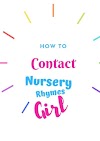

1 Comments